You are using an out of date browser. It may not display this or other websites correctly.
You should upgrade or use an alternative browser.
You should upgrade or use an alternative browser.
The "New" Photoshop Thread
- Thread starter motoXXX
- Start date

Help Support Mini Dirt Bikes & Pit Bikes Forum:
This site may earn a commission from merchant affiliate
links, including eBay, Amazon, and others.
red_demon24
Well-Known Member
heres a quick one i did its is my first so its kinda crappy but anyways
ktm 250sx-f:

ktm 250sx-f:

ducar.r.spec
Well-Known Member
- Joined
- Apr 30, 2007
- Messages
- 1,735
- Reaction score
- 0
too bad all the stickers are back to front on both of ur 50's motoxxx
munkey_boy
Active Member
- Joined
- Jan 5, 2008
- Messages
- 25
- Reaction score
- 0
thats what i can neva do is get a REAL looknig paint jobb how do you do it mate???
It's actually quite simple. I might make a quick video tutorial, but all I did was use the pen tool (selection mode) and select around the edge of the area I wanted to fill in, then I right clicked (with the pen tool still selected) and clicked make selection. Then I created a new layer, filled it with the colour I wanted then set the blending mode to colour. Then you need to get the smudge tool (with a average to small sized brush) and smudge out your colour layer until your happy with your paint job.
For the text all I did was type some text in black, then right clicked on it in the layer panel, click "Rasterize Layer". Then rotated and resized it to how I wanted it then set the opacity down until I was happy. Then I grabbed the pen tool and made a selection on the windows, where the wheels are etc. then I right clicked, made a selection then hit deleted so it deleted anything that was selected (in this case the excess font of "Kawasaki").
Might seem a bit complicated just reading it but it only takes a couple minutes lol.
Edit: Paint Job Example Video - Metacafe
Didn't include the text part, but thats pretty straight forward.
Last edited:
WeRideMinis
Well-Known Member
Hillz
WC ST Killa
That thing is Pimptastic!!!
zappa
Member
- Joined
- Apr 21, 2008
- Messages
- 21
- Reaction score
- 0
It's actually quite simple. I might make a quick video tutorial, but all I did was use the pen tool (selection mode) and select around the edge of the area I wanted to fill in, then I right clicked (with the pen tool still selected) and clicked make selection. Then I created a new layer, filled it with the colour I wanted then set the blending mode to colour. Then you need to get the smudge tool (with a average to small sized brush) and smudge out your colour layer until your happy with your paint job.
For the text all I did was type some text in black, then right clicked on it in the layer panel, click "Rasterize Layer". Then rotated and resized it to how I wanted it then set the opacity down until I was happy. Then I grabbed the pen tool and made a selection on the windows, where the wheels are etc. then I right clicked, made a selection then hit deleted so it deleted anything that was selected (in this case the excess font of "Kawasaki").
Might seem a bit complicated just reading it but it only takes a couple minutes lol.
Edit: Paint Job Example Video - Metacafe
Didn't include the text part, but thats pretty straight forward.
Easier way than that using Hue and Saturation controls ...
WeRideMinis
Well-Known Member
...
that looks sick as !
they should really make some kits like that for the road bike,
personally i think that looks dope as !
good work !
that looks sick as !
they should really make some kits like that for the road bike,
personally i think that looks dope as !
good work !
zappa
Member
- Joined
- Apr 21, 2008
- Messages
- 21
- Reaction score
- 0
thats sweep zappa
that musta took a while
Nah, about 20mins i spose ... the second one took 10mins
Pittin
Well-Known Member
Heres something ive done i reckon it looks alright just wish now I didn't ad the colour in between


WeRideMinis
Well-Known Member
i think the colour between looks dandy.
what kinda car is that...with a paint job like that
its gotta be a chick magnet hahaha, i wanna get one
what kinda car is that...with a paint job like that
its gotta be a chick magnet hahaha, i wanna get one
WeRideMinis
Well-Known Member
any webdesigners?
im not 1..but i was thinkin of makin a site,..jus had a little muk around
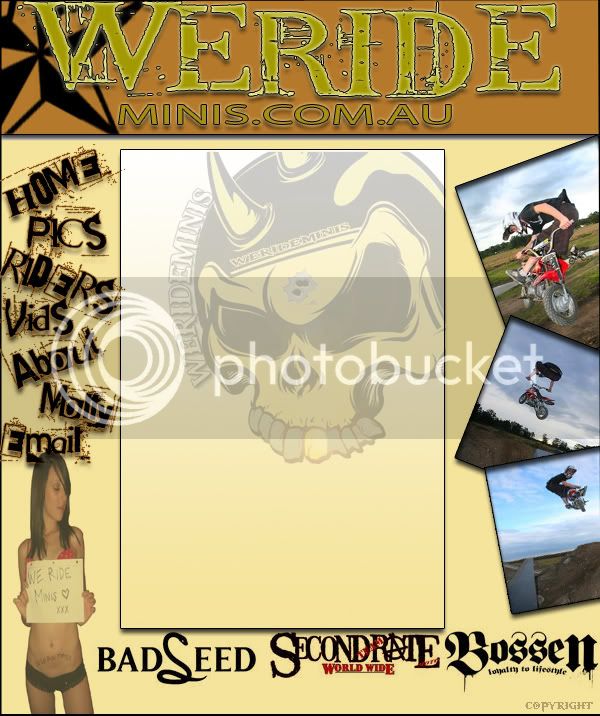
im not 1..but i was thinkin of makin a site,..jus had a little muk around
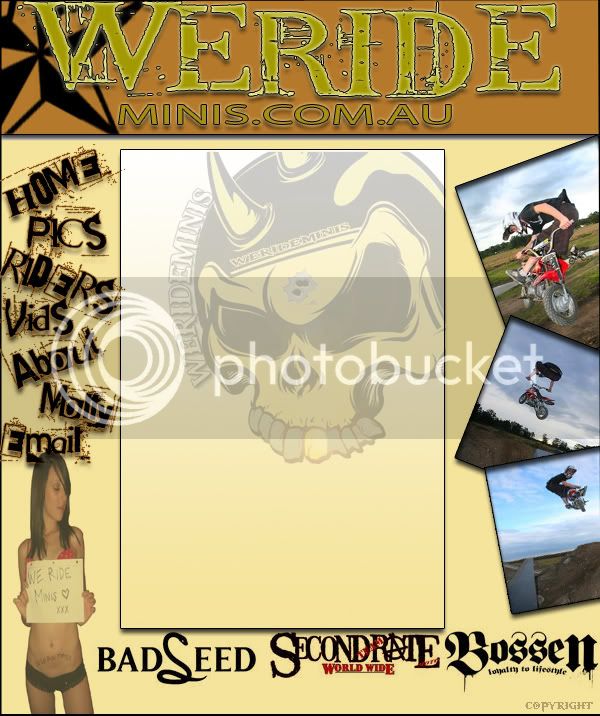
red_demon24
Well-Known Member
haha zappa your good at photoshoping and werideminis its a gemini wagon
munkey_boy
Active Member
- Joined
- Jan 5, 2008
- Messages
- 25
- Reaction score
- 0
Easier way than that using Hue and Saturation controls ...
Correct, that. But you still need to select what you wanna colour.
Unless it is on its own layer of course.










